Office of IDEAS
Ally for Canvas Accessibility
Fresno State uses Ally, a tool that focuses on making digital course content more accessible within our learning management system (LMS).
View the Ally documentation for guidance on improving content accessibility.
Self-enroll in the Mini Learning Modules found on Canvas and go through the Ally - Accessibility module for guided learning about using Ally to create accessible content.
Remediating Files
You will see Ally indicators next to each file in your course.
- 0 - 33% - Red. The file has serious accessibility concerns and needs immediate attention.
- 34 - 66% - Orange. The file is somewhat accessible.
- 67 - 99% - Light Green. The file should be accessible to most users but could be improved.
- 100% - Dark Green. The file has no accessibility issues identified.
Don't be alarmed if you see something other than Dark Green indicators - just follow these 5 steps to move the needle:
If you have not activated your Accessibility Report, go to your course shell, and from the left side menu, click on the Settings tab. From there, click on the Navigation tab. Find the Accessibility Report on the list and drag and drop it on the top list of items to enable it.
Before starting to fix any files, please make sure you go to the Files tab from the left-side menu and delete any files that are old and you are not using them on your course anymore.
Over time, your Canvas course site may have become cluttered with outdated or unused materials. This can make it difficult for students to find and access the resources they need, and can also make it harder for you to manage your course site.TidyUP is a feature in Canvas that allows you to quickly and easily delete unused materials from your course site.
From the Accessibility Report, start with the content with the easiest issues to fix, which usually includes adding alternative descriptions to images.
Once you finish the content with the easiest fixes, work through fixing low-scoring files, which can include replacing scanned PDFs by downloading an OCRed PDF from Ally's alternative formats to boost your score.
Leave towards the end the remaining issues. If you need support with the remaining issues, check out the resources linked below, or reach out to our accessibility department to schedule an one-on-one session with an instructional designer.
Here are some other options available to you to remediate these files.
- Use the built-in Accessibility Checker in various programs when creating content.
- Request Library resources. The library may be able to find an accessible digital copy of your document. Email emailref@mail.fresnostate.edu for assistance in this process.
- Request an accessibility consultation from The Office of IDEAS Accessibility Resource Center. Email accessibility@mail.fresnostate.edu with your course ID and/or specific files for our team. to review.
Fix Your Content Day 2024
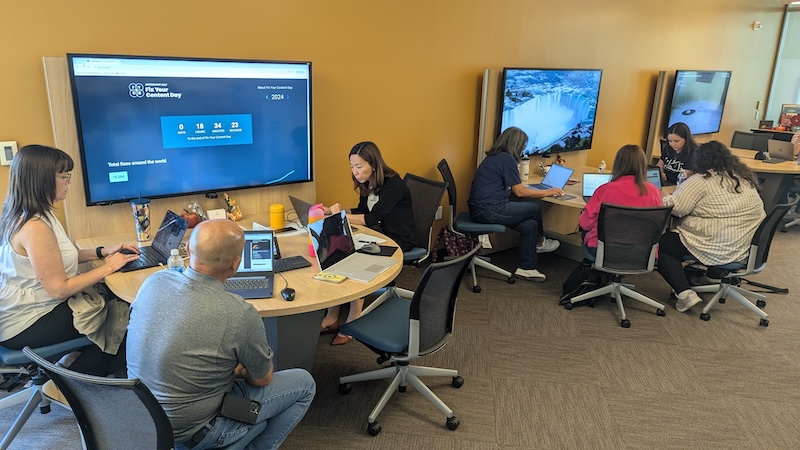
The Accessible Technology Initiative Instructional Materials Committee invited campus constituents to participate in Fix Your Content Day 2024 on October 3rd! The Office of IDEAS provided technical assistance and a taco lunch for faculty willing to make accessibility improvements to their Canvas instructional materials.
All told, 85 faculty, staff, and student assistants provided accessibility fixes to over 1000 files in 106 courses on Canvas!